Contents:
1. Participating in studies
2. Waiting for studies
3. Customizing your studies page
- Sort studies by date, amount, and duration
- Set a minimum reward
- Filter studies based on device, type, and content
4. Email notification preferences
Your Studies page acts as the homepage when you are logged in to your Prolific account. It displays all currently available studies that you can participate in.
Participating in studies
From this page, you can choose to participate in studies by selecting the study you want from the list of available studies on the left side of the page, and then clicking "Take part in this study" when it appears on the right side of the page. The study will also show options for "Not Interested" to remove the study from your list, "Report Study," and "Block Researcher."
- The "Take part in this study" button temporarily reserves your spot in the study. It takes you to a page where you can either start the study or cancel your reservation.
- The "Not Interested" button removes the study from your studies list. This action only applies to that specific study and won't affect future studies from that researcher or others. Once clicked, the study cannot be restored to your studies page.
- The "Report Study" button lets you alert Prolific about study issues, such as requests for inappropriate personal information or suspicious questions.
- The "Block Researcher" button prevents all studies from that researcher from appearing in your studies list. You can unblock a researcher if you change your mind or make a mistake, see How do I block/unblock a researcher? for help with this.
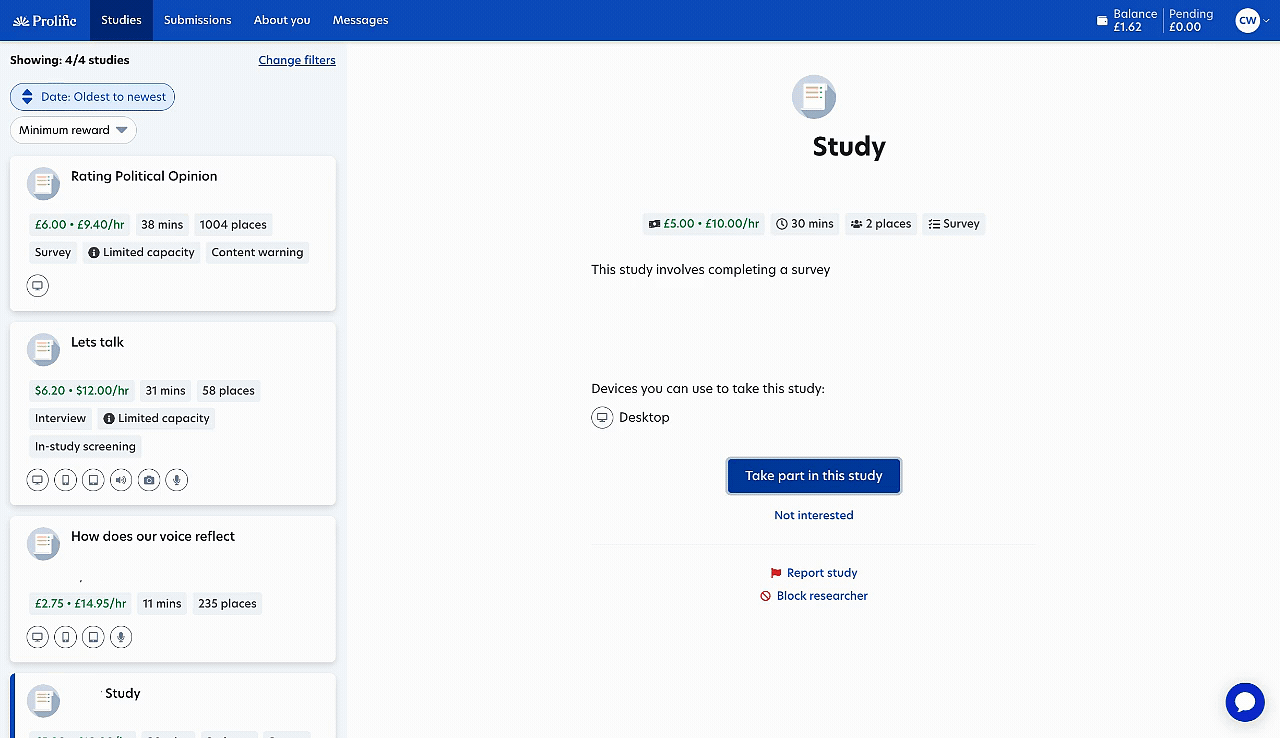
Waiting for studies
If no studies are currently available for you, your studies page will show the Prolific mug to let you know that you are waiting for studies. This page will automatically refresh to show you any new studies that become available.
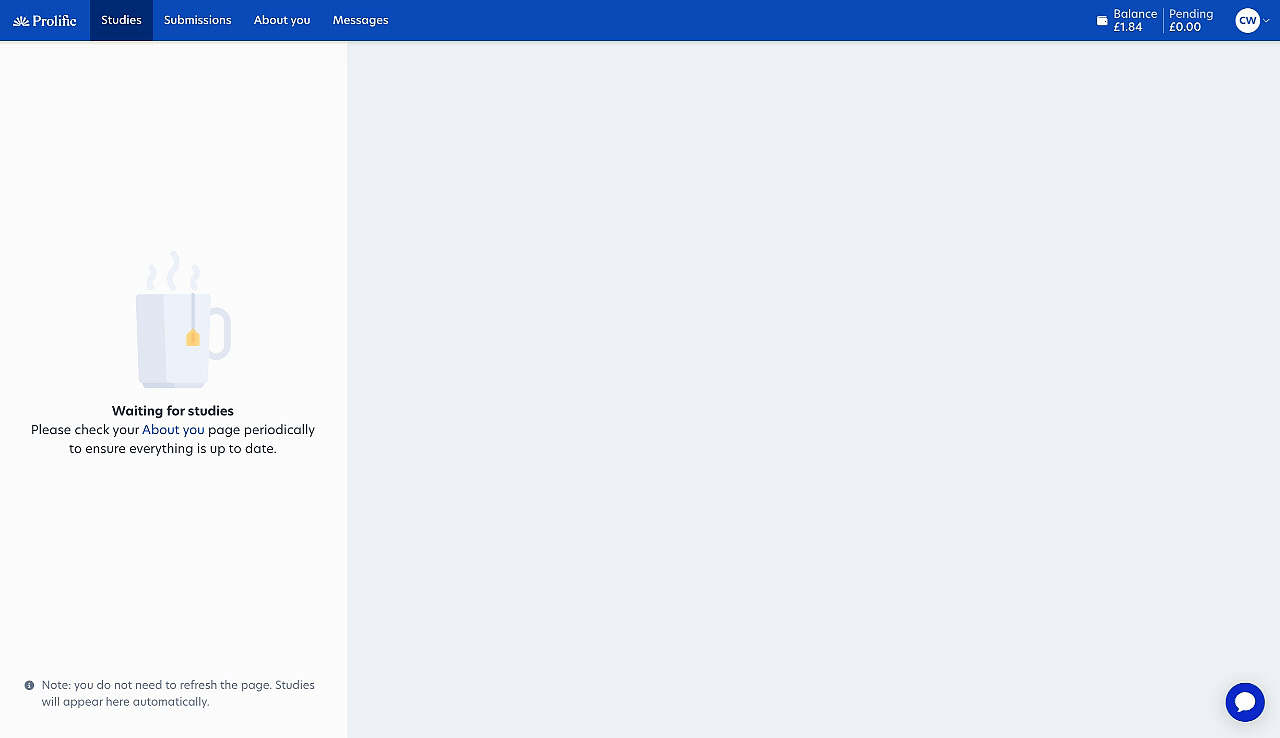
Customizing your studies page
You can customize your study settings from this page to tailor available studies to your preferences, such as your preferred device or reward amounts.
The customization options only appear when studies are suggested to you. If no studies are available, you'll simply see the "Waiting for studies" mug.
Sort studies by date, amount, and duration
- Click on the blue button at the top of the studies list
- Choose how you would like to sort your studies. Note that you can only select one sorting option at a time
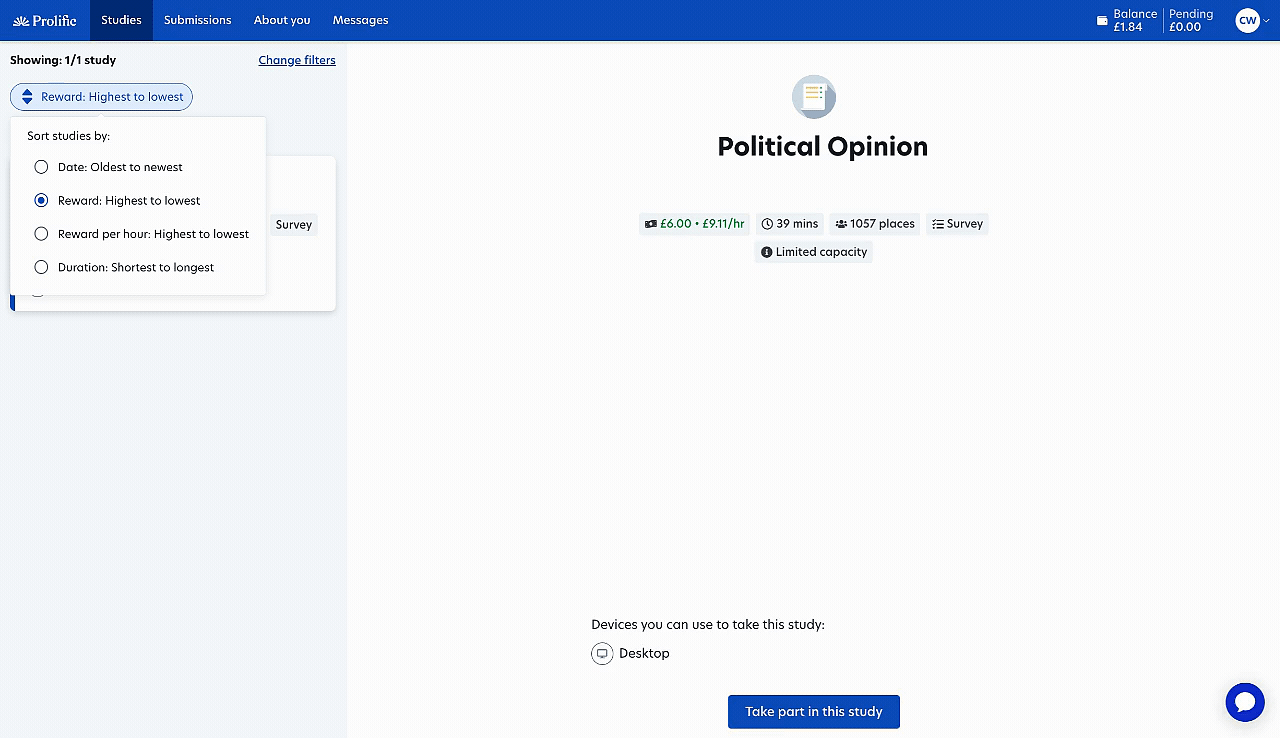
Set a minimum reward
- Click the "Minimum reward" button at the top of the studies list
- Enter your desired minimum reward amount. While shown in GBP, this filter will also apply to studies offering rewards in USD
- Click "Show results"
- The page will then display only studies offering that minimum reward amount or higher
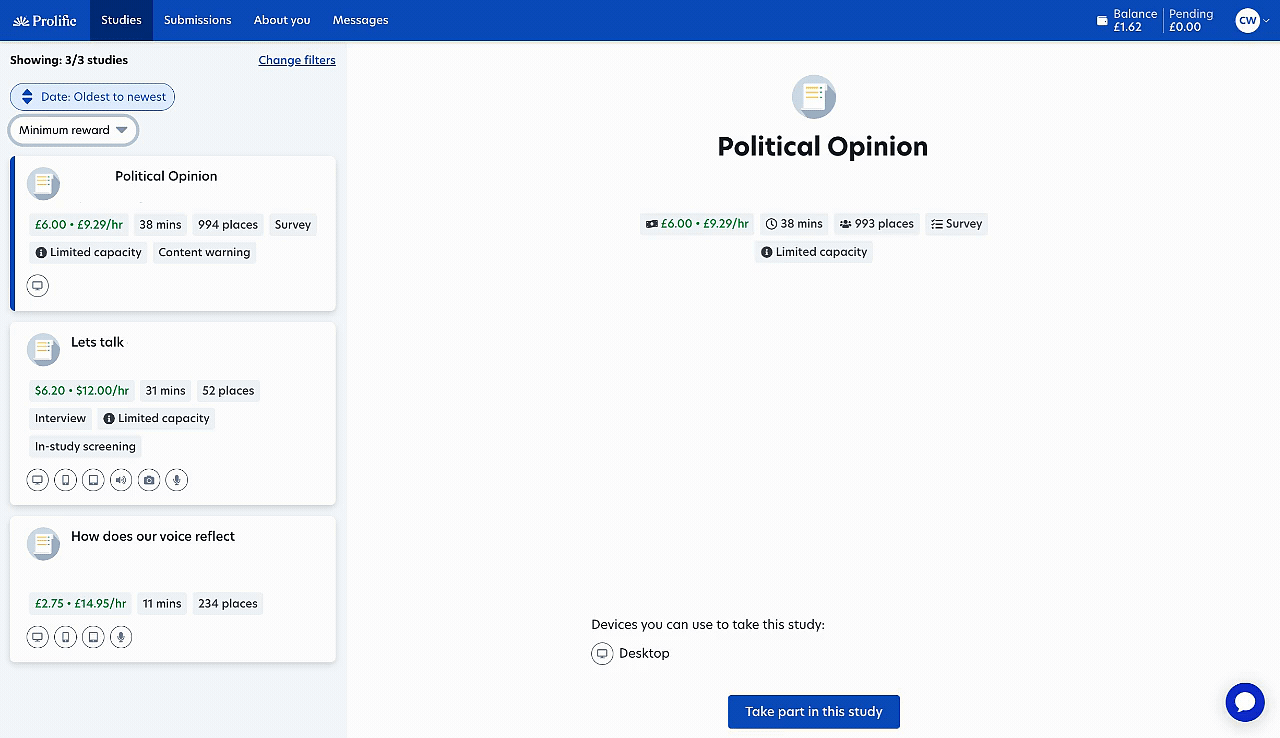
Filter studies based on device, type, and content
- Click "Change filters" at the top of the Studies page (or access this through your profile icon > "Preferencess”)
- Use the toggles to enable or disable studies by type. For example, if you turn off the "Mobile" filter, you won't see studies designed for mobile devices
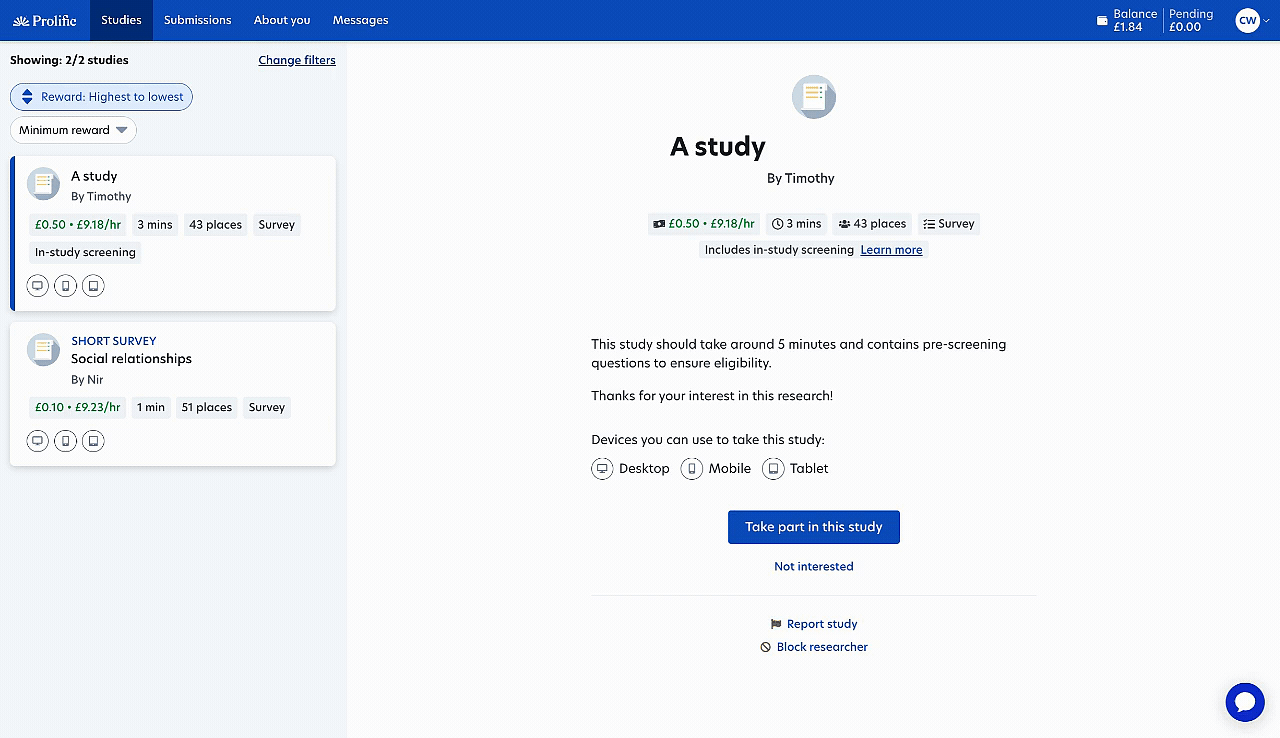
Email notification preferences
To update your email preferences:
- Click "Change filters" at the top of your Studies page
- Scroll down to "Email Notifications" where you'll see toggles for each notification type
- Toggle the buttons to select which emails you want to receive. Blue indicates enabled notifications, while grey indicates disabled notifications
Alternatively, you can access this Preferences page by clicking your profile icon and selecting "Preferences" from the drop-down menu.
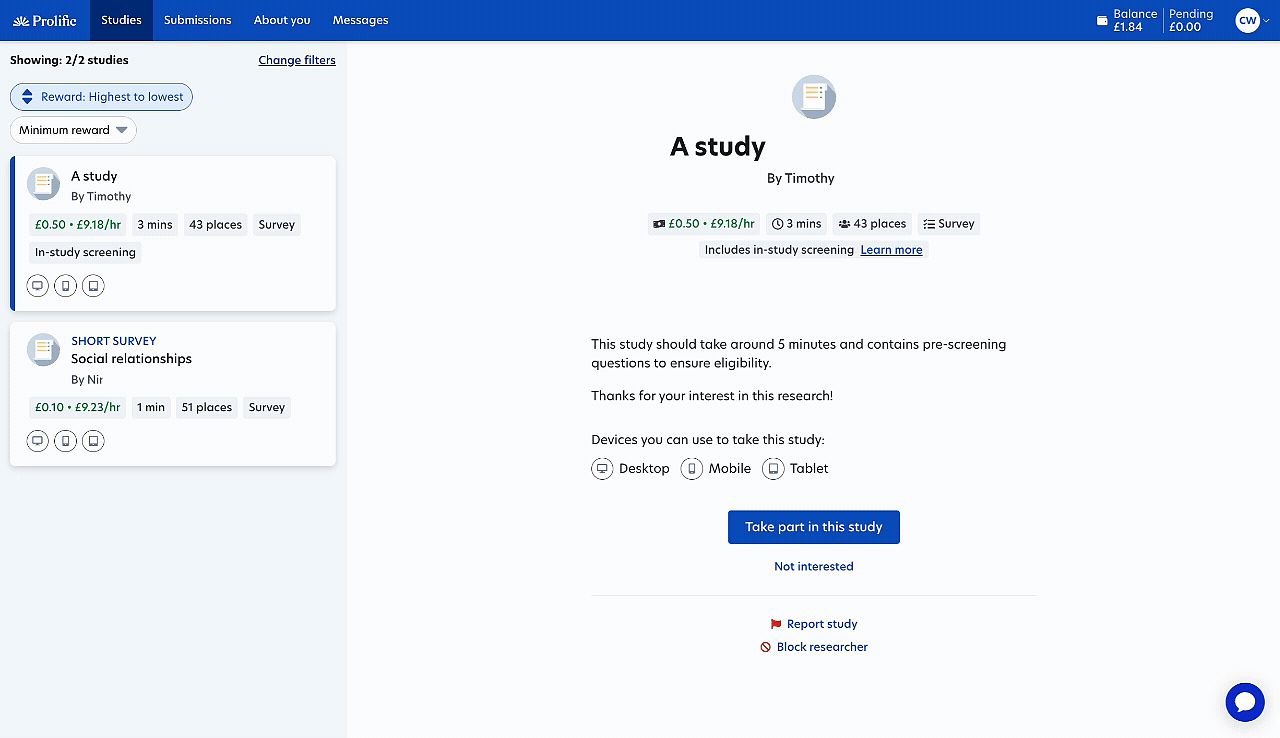
Need further help?
Click here to contact us