Contents:
1. What is the Messages page?
2. How can I reply to a message?
3. How can I create a new message?
4. What are activity events?
What is the Messages page?
The Messages page houses your Prolific inbox, which serves as your central communication hub on the platform. Here, you'll receive important notifications about updates to your submissions—such as when you receive a bonus payment or when a researcher has approved your submission. Additionally, you'll have the ability to engage in direct communication with researchers if you have any questions or difficulties with a study.
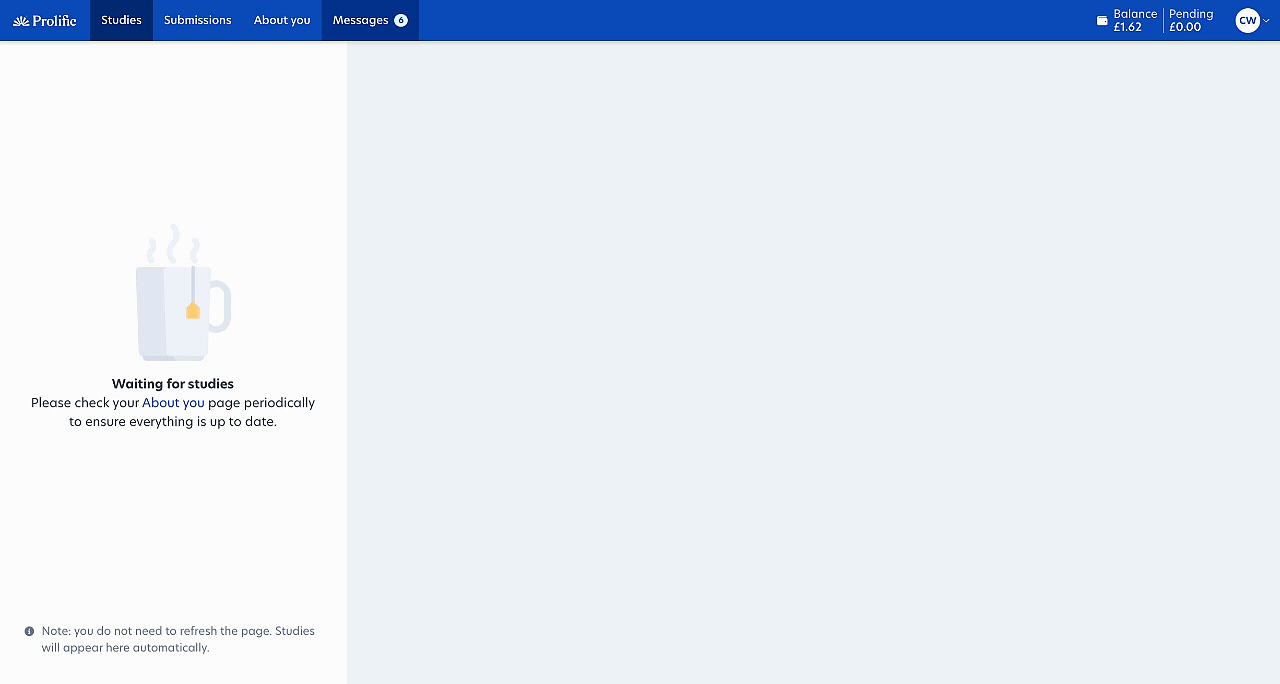
Unread
The unread section is where you'll find any new and unread messages. You can use the tickbox to mark a message as read, unread, or to move it to your archive.
Inbox
This is your general inbox, where you will find all read and unread messages.
Archived
Any messages you send to a researcher can be found in the archived section.You can also move messages from your main inbox to the archived inbox for organizational purposes.
Please note: Your Prolific inbox is not a regular email address. You can only receive communications through Prolific directly, not from external email addresses.
How can I reply to a message?
- Click on the relevant message in your inbox
- Click the "Write a reply" button at the bottom of the message
- Select your message category and enter your response
- Click "Send"
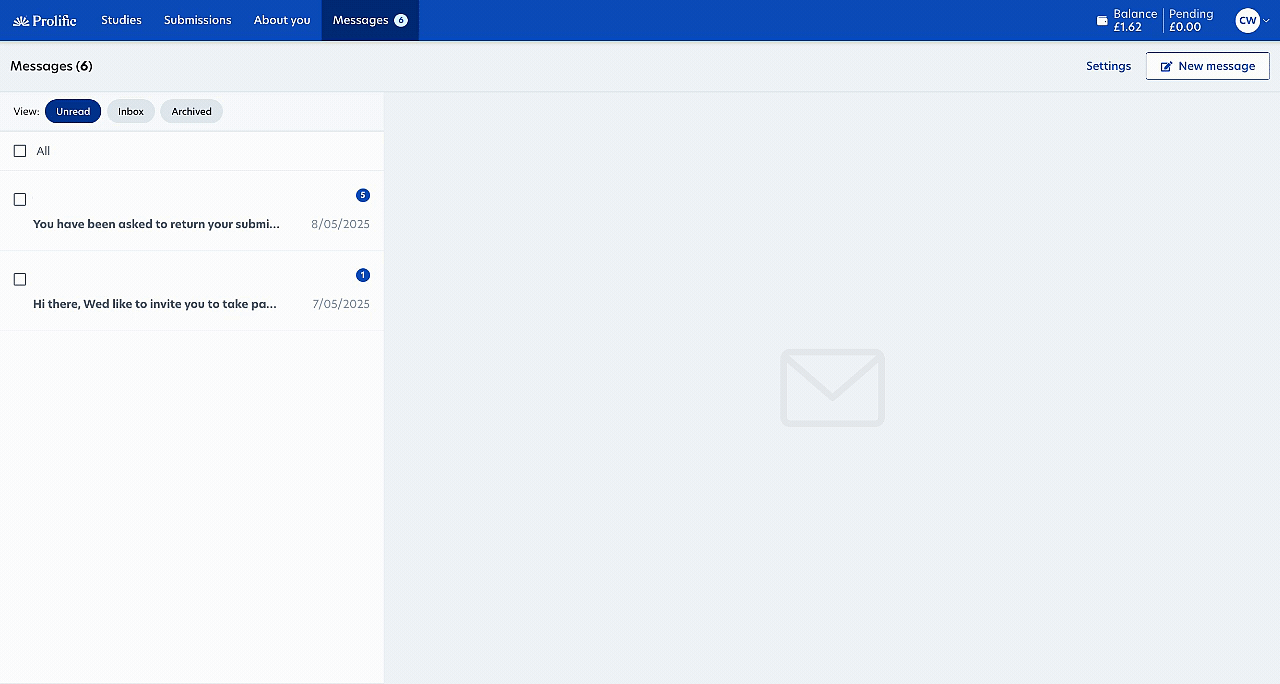
How can I create a new message?
- Go to your Messages page and click the "New message" button at the top of the page
- Enter the User ID for the researcher you wish to contact
- This will either start a new conversation or take you to an existing conversation thread with that User ID
- Write your message and click "Send"
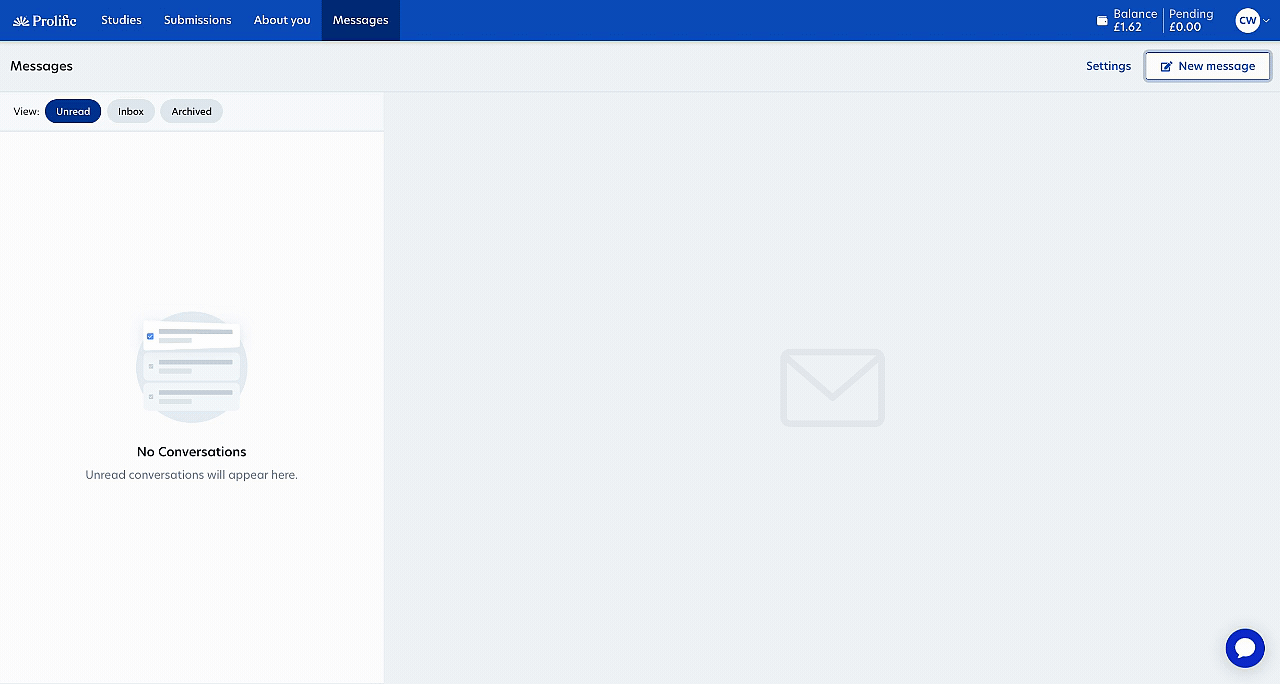
You can also contact researchers through your Submissions page. For details on how to do this, see How can I contact a researcher?
You can only communicate with researchers; you cannot message other participants through your inbox.
What are activity events?
Activity events are notifications you receive in your inbox with updates on your submissions. When you start a study, a new thread is created with that researcher's User ID. These notifications inform you when you start and complete a study, when your submission status changes, or when you receive a bonus.
You can control whether these activity events appear in your messages through the "Settings" option:
- Go to your Messages page and click "Settings" at the top
- Toggle the "Show activity events" button to your preference
- Click "Save" to apply your changes
- The activity events for all of your messages will then either disappear or appear, depending on your selection. You can adjust this setting at any time
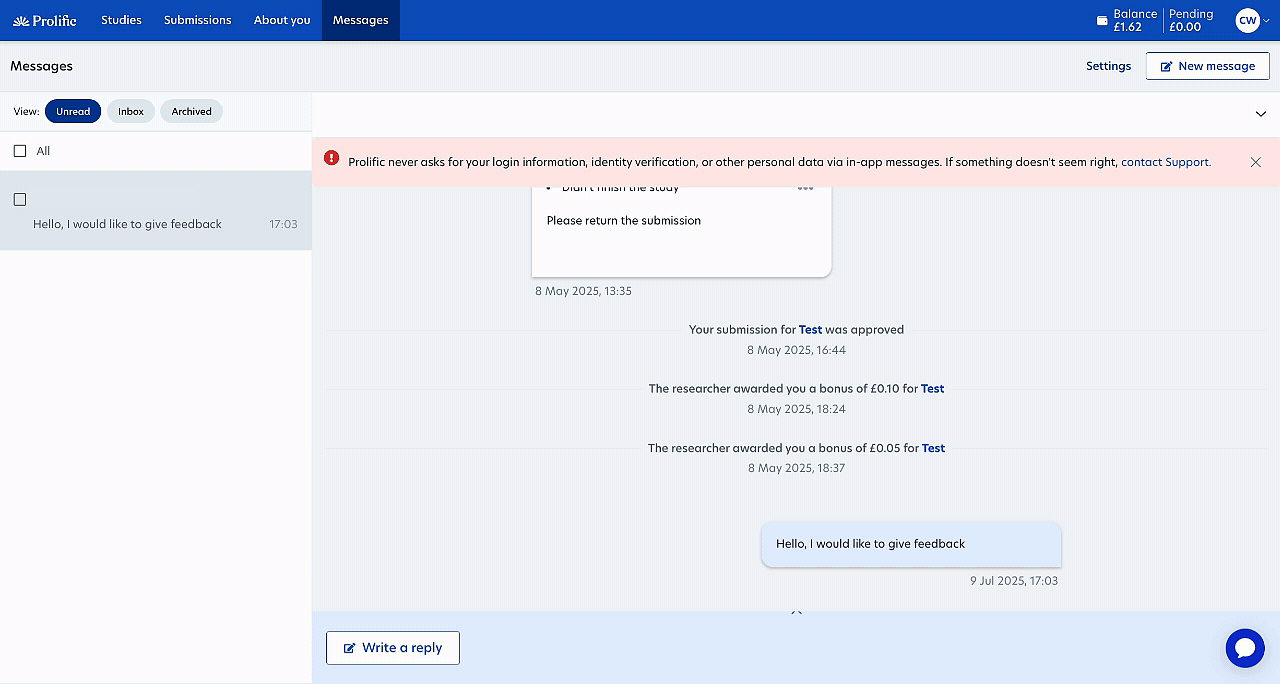
Please note: The activity events settings do not affect your email notification preferences for your personal email address. You can update your personal email preferences on your Preferences page.
Need further help?
Click here to contact us