Contents:
1. Submission history
2. Actions
3. Contact researcher
4. Block researcher
5. Return and cancel reward
6. Report study
7. Filters
8. Download submission history
Your Submissions page is where you will find the history of all your submissions, as well as a summary of approved submissions and your total earnings.
Summary
Your Summary displays the total number of studies you have participated in since joining Prolific. It also shows the number of approved studies and the total amount you have earned since joining.
Submission history
This is where you can find all studies you have participated in.
For each study, you will see:
- The name of the study and researcher
- The date and time you participated
- The reward for the study and any bonuses
- The status of the submission
You can click on individual studies to view details such as the study description and the completion code you entered.
Actions
Next to each submission, you also have action buttons:
Contact researcher
The envelope icon allows you to send a message to the researcher.
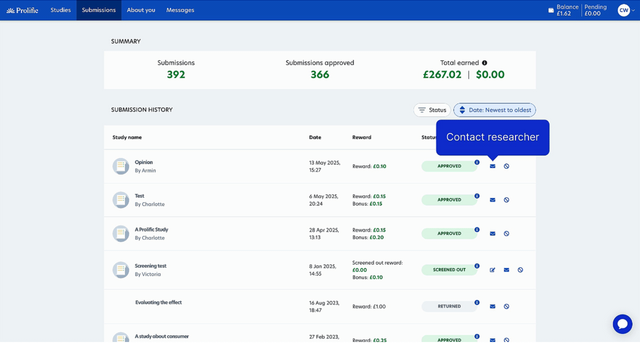
Block researcher
The "no" icon (a circle with a line through the middle) allows you to block that particular researcher. You can unblock a researcher if you change your mind or make a mistake, see How do I block/unblock a researcher? for help with this.
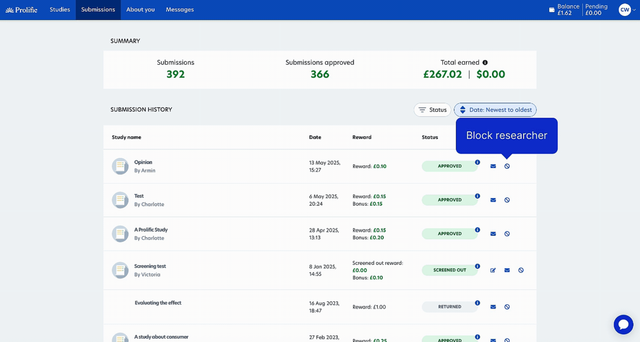
Return and cancel reward
The reverse arrow icon allows you to return a submission. This action will forfeit the reward for the study. This button is only available for studies that are awaiting review.
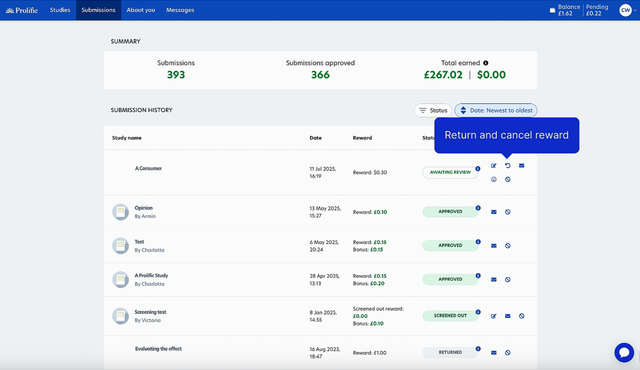
Report study
The sad face icon allows you to report a study if you experienced an issue while participating, such as a technical fault or content that doesn't adhere to our policies. This button is only available for studies awaiting review. To report a reviewed study, click on the study name and scroll to the bottom where you'll find the "report study" option.
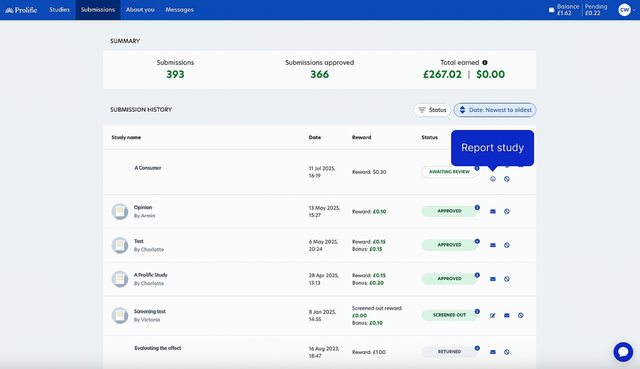
Filters
You can organize your submission history in two ways. You can filter by status to view submissions with specific statuses, such as approved, rejected, or returned. You can also sort your submissions by date, reward amount, and study name.
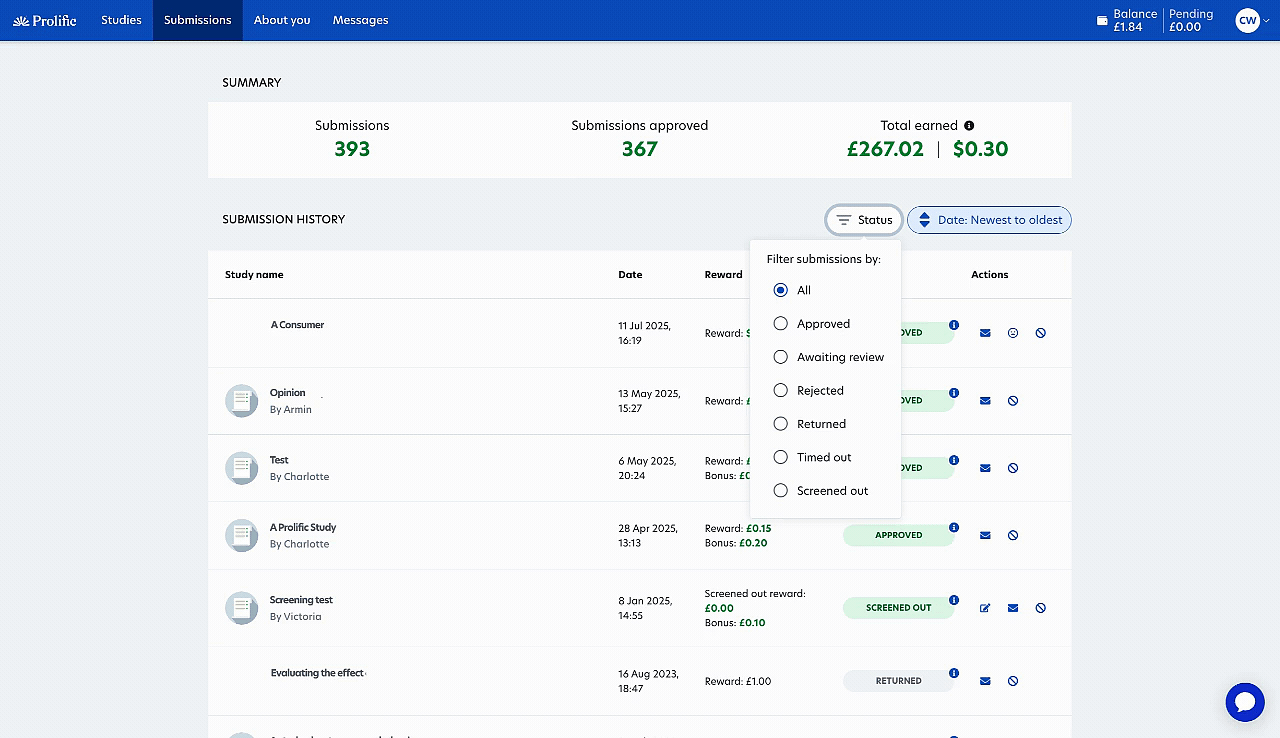
Downloading submission history
At the bottom of your Submissions page, you'll find a "Download full submission history" button. Clicking this button will download your complete submission history to your device for your personal records.
Please note: This may take some time if you have numerous submissions. If you encounter any issues downloading your submission history, please contact support using the link at the bottom of this article.
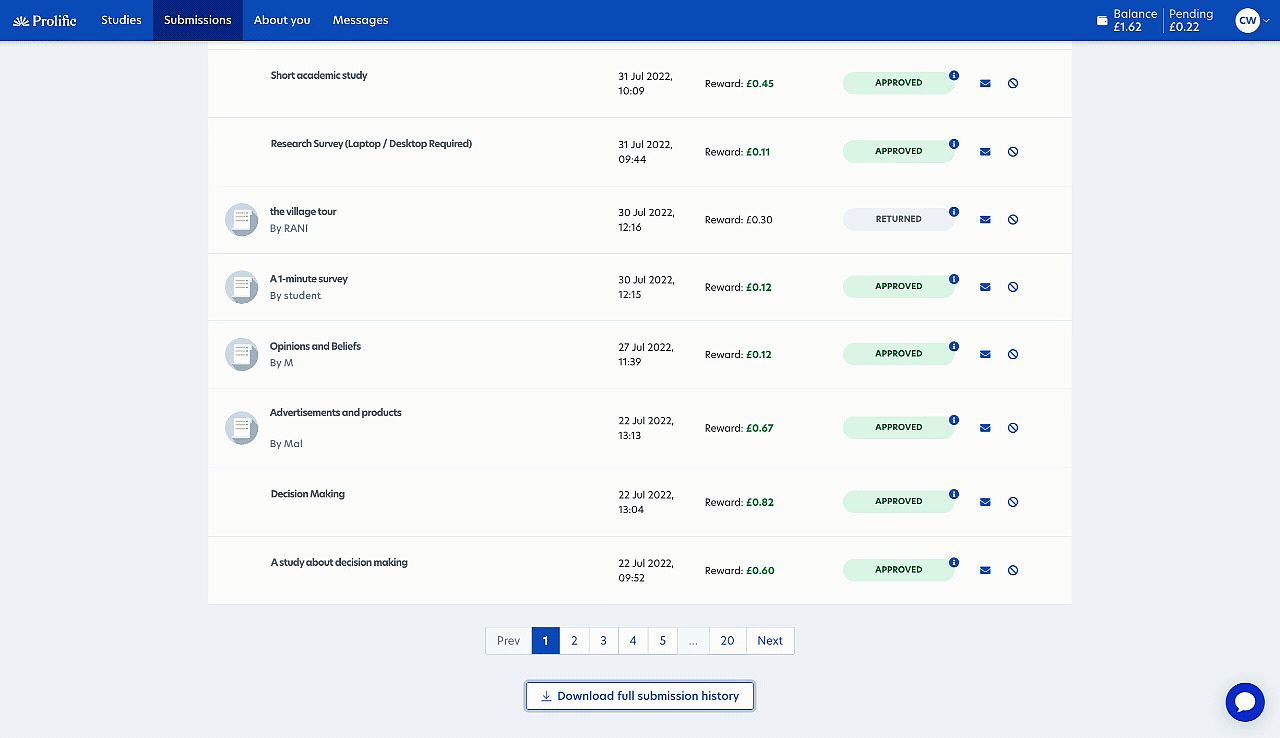
Need further help?
Click here to contact us